What is Adobe Connect?
Adobe Connect is a software suite that allows you to undertake remote training, online conferencing, presentations, and desktop sharing. All meeting spaces are divided into 'pods,' each of which serves a specific purpose (e.g. chat, whiteboard, note etc.) Adobe Connect was once a part of the Adobe Acrobat family, however it has undergone various rebrandings.
Here is an excellent blog post if you want a detailed comparison of Adobe Connect Virtual Classroom vs Meeting.
How to download Adobe Connect?
- Simply head over to the official Adobe website at the following link:- Official Adobe download link
- Follow the installing instructions onscreen and sign-in.
How to fix the error ''Adobe Connect download failed''?
In order to avoid ''Adobe Connect download failed'' error message, make sure you do the following:
1. Always install the software from the standalone installer which you have to download from the official source, i.e. from Adobe.
2. Try a different browser — Trying the download again with a different browser is often the quickest approach to resolve unsuccessful downloads. If you're using IE on Windows, try Firefox instead and if you're using Firefox on Mac OS, use Safari instead.
3. Make sure your computer matches the minimum system requirements for Akamai Download Manager. This is because many a times, folks forget to assess their minimum system requirements and end up with the ''adobe connect download failed'' flashing on their screen.
4. Allow pop-up and cookie windows — Allow pop-up windows in your browser, or alternatively, you can add www.adobe.com to the exclude list of your pop-up blocker. Allow third-party cookies as well. Consult your browser's manual for further information.
5. Check your network connection thoroughly:
- Make sure you're connected to the Internet.
- Disable any firewalls and antivirus software that you are using temporarily. For information on temporarily disabling the firewall or virus check, check out the antivirus or firewall manuals.
- If that doesn't work, try downloading from a new place (a different WiFi network, for example).
- If you're having trouble downloading over a wireless connection, consider utilizing a cable connection instead.
6. Troubleshoot hard drive problems:
- Make sure the data is being downloaded to a folder on your hard disc rather than a network drive. If you choose, you can relocate the files to a network place when the download is finished.
- (Windows) To save up disc space, delete unwanted files and empty your TEMP directory.
- If you get a permissions problem, check that you have read and write rights to the folder where you're downloading. Save the download file to your Desktop if you're not certain if you have read and write access to the location.
- Save the downloaded file when prompted to save it. After the file has finished downloading, double-click it to open it.
7. Check download progress:
Take a look at the progress bar in your download manager or your browser's download settings. As long as the download rate is more than 0 MB/sec, the download will continue. Restart your download if it stops in between.
8. Increase the Temporary Internet file cache:
The download will fail if the temporary Internet file cache is insufficient to hold the file as it downloads. So to prevent the ''adobe connect download failed'' issue, do the following:-
For Windows — In Internet Explorer 7 & later, select Tools > Internet Options; click Settings under Browser History; Enhance the Disk Space To Use in the Temporary Internet Files And History Settings to the size of your file. (50 MB is the default.)
For Mac — In Firefox 3.X & later, select Firefox > Preference; click Network in the Advanced Tab; Increase the amount of space for the cache in the Offline Storage area to the size of your file.(50 MB is the default.)
We are pretty sure that if you follow the above mentioned 8 steps, you will be able to fix the ''Adobe Connect download failed'' issue. In case you are still not able to solve the ''Adobe Connect download failed'' problem, go ahead and contact Adobe Tech Support and they will be able to help you. Good luck and stay safe!
Recommended reading:
How to fix Adobe Connect stuck on preparing the room issue - 2021?
How much does Adobe Connect cost?
Adobe Connect Diagnostic Test
How to convert Adobe Connect recording to MP4?
Adobe Connect Virtual Classroom vs Meeting
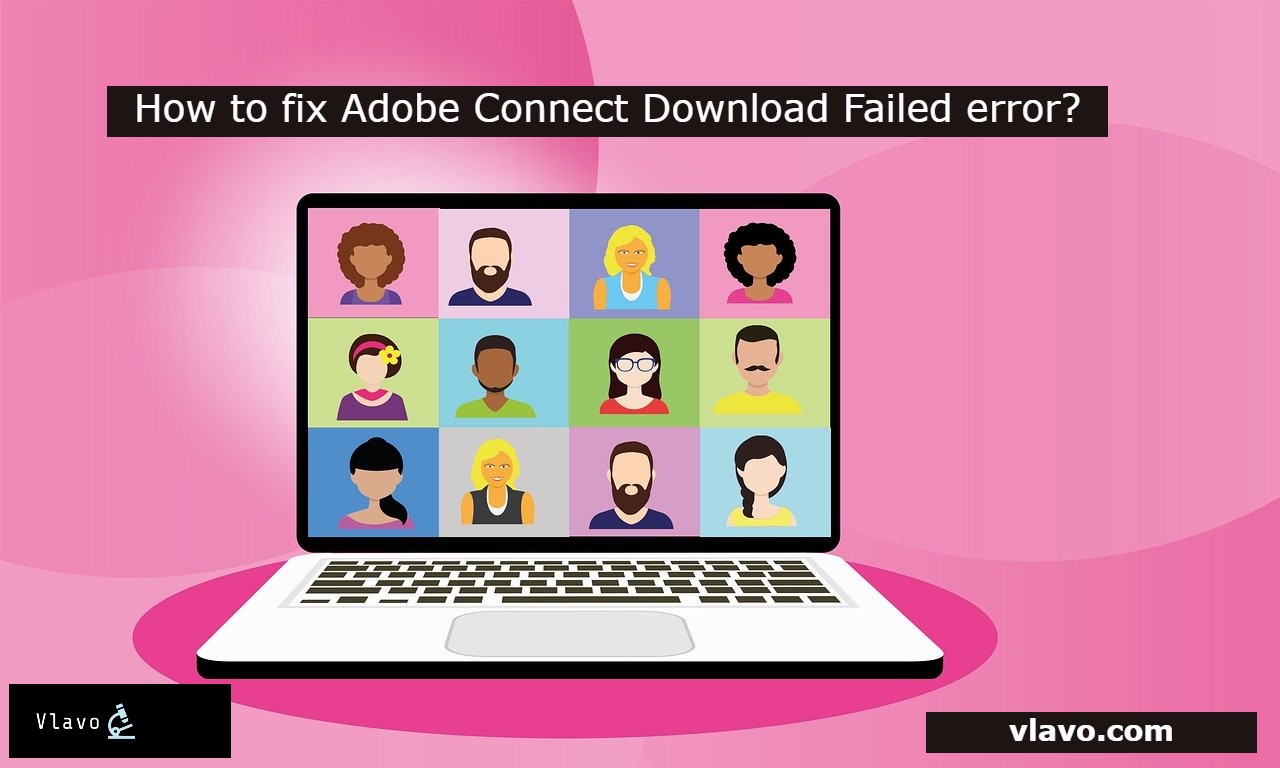




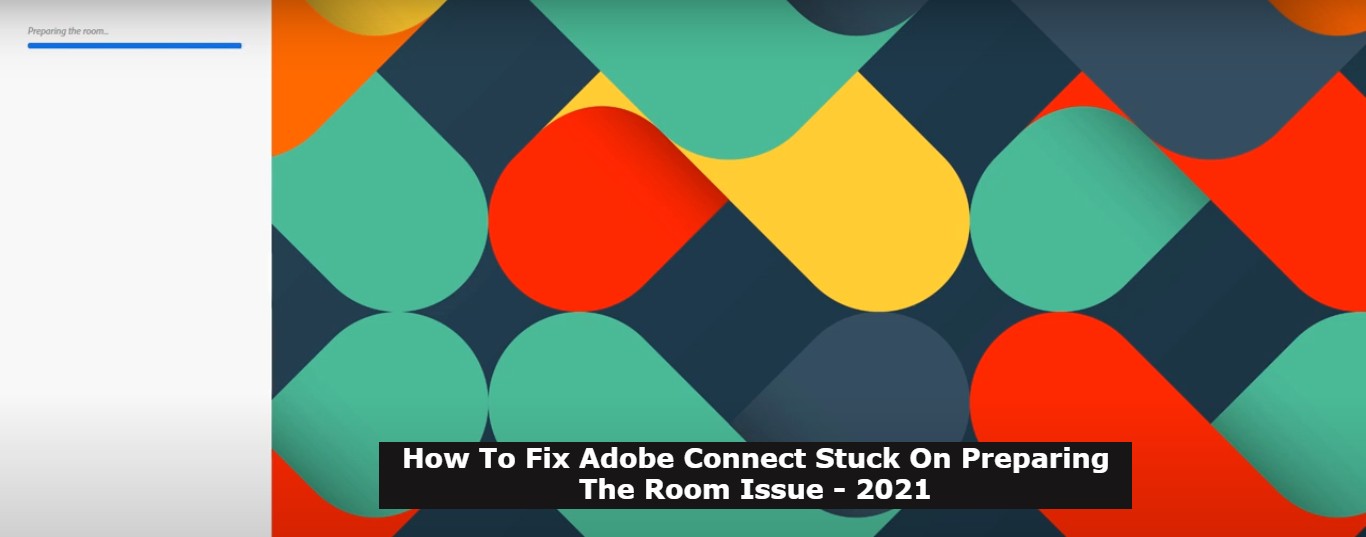







0 Comments